When it comes to your weekly house cleaning chores, it probably doesn’t occur to you that your laptop screen could use some attention. If you tend to leave it open too long, you may notice a layer of dust clouding your display, or your keyboard may have transferred some gunk and oil directly to the center of the screen. Learn how to clean laptop screen and keep it free of dirt and dust particles.
When it comes time to clean your laptop screen, you may think it’s okay to spray Windex on your monitor, but this can cause irreparable damage to your LCD screen.Many of these products contain ammonia, which can cause damage to the screen.
Here’s what to use to clean computer screen. You can make a homemade laptop screen cleaner that will banish dust and remove oily fingerprints without damaging the screen.

Cleaning a Computer Screen
When it comes to knowing how to clean LCD monitor, the process is relatively easy to complete. The first thing that you need to do is to turn the computer off and unplug the monitor to eliminate the risk of getting shocked or causing electrical damage during the cleaning process.
DIY Laptop Screen Cleaner
It doesn’t take long for a laptop to start looking old and tired, from the smudged screen to a filthy keyboard to dusty, dirty vents and ports. Don’t make the mistake of thinking you can use the same multi-purpose cleaner you use to clean your mirrors and windows.
In a spray bottle, mix the white vinegar and distilled water. You must use the right kind of water to avoid leaving mineral markings on your screen.
Then follow the steps for how best to clean computer screen outlined below. This recipe also works quite well as a DIY mirror cleaner.
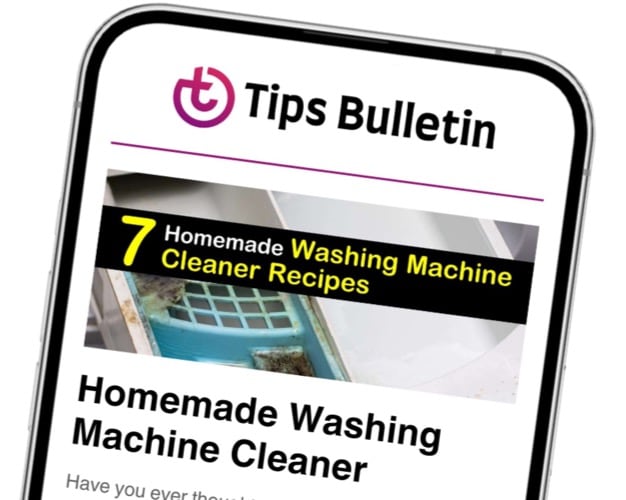
Try Dry-Wiping First
The first step to clean a laptop or MacBook screen is to dry-wipe the monitor with a soft, lint-free cloth. Never use paper towels, tissue paper, toilet paper or old rags, as these items can end up scratching the screen or leaving grooves in the screen that can’t be fixed. Carefully wipe down the screen, being sure to get along the sides and in the corners.
Cleaning a keyboard also starts by wiping it down. A microfiber cloth works well for this purpose. Then, you can turn the keyboard upside down and shake it gently to remove loose debris between the keys. A spray duster will eliminate particles that are stuck.
Don’t Press Too Hard
If the dirt doesn’t lift right off while you are dry wiping, don’t try to apply more pressure to wipe the screen clean.
LCD monitors, big screen TVs, and laptop screens are extremely sensitive and applying too much pressure when cleaning them could result in irreparable damage being done to the screen. When you use too much pressure on these sensitive screens, you can destroy the pixels.
Don’t Use Chemicals
When it comes to cleaning solutions for your computer screen, you don’t want to use ammonia, like Windex, rubbing alcohol, or anything that contains acetone or ethyl alcohol. These chemicals will adversely affect the coating that is used on LCD screens and flat-screen TVs.
If you decide to use a solution to clean the screen, the DIY laptop screen cleaner mentioned at the beginning of the article, or the one found below is your best bet.
Homemade LCD Monitor Cleaner
In a spray bottle, pour the distilled water and isopropyl alcohol. Replace the top and shake to combine. Spray the cleaning solution directly onto a clean, microfiber cloth.
Gently rub the cloth, using a circular motion over the affected area. You can also use this mixture as a homemade mirror cleaner.
Don’t Spray Directly onto the Screen
When you spray your cleaning solution directly onto the screen, the liquid will run down the screen and get into the bezels, giving the liquid direct access to the inside of your TV or monitor.
While you might be quick enough to catch it before it does more damage, it’s better to spray your cleaning solution on a microfiber cloth and wipe the screen down instead of directly applying the screen. This is especially true when cleaning the screen of your laptop.
Always Unplug the Device First
You always want to unplug the device before you begin the process of cleaning it, for two reasons.
The first is that when the device is unplugged, it’s easier to see the dust and dirt on the black background of the screen and secondly if you do use a liquid cleaning solution, you want to reduce the chances of getting shocked.
How to Wipe a Laptop Down
If your laptop sees a lot of use, you may need to clean more than just the screen. The dirt, dust, oil, and crumbs that can get into your laptop can start to cause performance problems for your laptop. The best way to keep your computer running smoothly is to clean it on a regular basis.
There are five general areas on a computer that you need to clean, the case, the screen, the keyboard, the ports, and the cooling vents.
The first thing that you need to do is turn your laptop off and unplug it from the wall outlet. You can start by cleaning the laptop case using a damp cloth to wipe down the exterior. Then open the laptop up and gently wipe down the sides and the area around the keyboard.
Using a clean microfiber cloth and one of the cleaning solutions mentioned above, clean the LCD screen using gentle motions starting at the top and working your way down.
You can use a can of compressed air to clean the dirt, dust, and crumbs, from the keyboard and around the touchpad. If you don’t have a can of compressed air, you can turn your laptop over and gently shake out any loose dirt, running your fingers over the keys to dislodge any dirt or crumbs stuck underneath.
Dip a cloth in isopropyl alcohol and gently wipe down the key surfaces to remove any oil and other substances that may have built-up on the keys.
Using the compressed can of air, clean the case openings, including the ports and cooling vents. To avoid the debris blowing into the computer, spray from an angle. When spraying the fans, be careful not to spray too hard to avoid hard liquid getting into the fan blades.
Finally, allow the laptop to air dry. Ensure that it is completely dry before you plug it back in and turn it on. If you feel comfortable enough, open your laptop up to expose the fan and heatsink. Cleaning the cooling system with a can of compressed air can help solve problems with the laptop overheating and related issues like your laptop having issues shutting down or freezing.
Cleaning your computer’s monitor on a regular basis will help you see the display more clearly. Whether you’re trying to get rid of the dust that has accumulated on the screen or eliminate the fingerprint smudges that are taking over the display, cleaning your laptop screen and computer monitor requires the right tools and the right touch.
If you don’t know the proper procedure for cleaning your screen, it will only be a matter of time before you damage it. Following the appropriate steps and using the right materials will help you to avoid damage, scratches, and clouding that will send your monitor to an early grave.

We hope you enjoyed learning how to clean a laptop screen. If you found this information helpful, please don’t hesitate to share this article with your family and friends.